Overview
Power BI Desktop is part of the suite of tools from Microsoft which enable data to be analysed and published from a variety of sources.
With Power BI Desktop, you get a report authoring tool that enables you to connect to and query data from different sources using the Query Editor. From the datasets you build with Query Editor you can create reports and add visuals within Power BI Desktop. Reports can then be published.
This course covers the use of Power BI Desktop to connect to data, query the data, add visuals and prepare to publish a report.
Please Note: This course does not cover the use of Power BI in the Power BI Service.
Target audience
Anyone who is familiar with Microsoft Office applications and who needs to work with data to be able to connect, process and analyse the data to produce suitable output at all levels within an organisation.
It is assumed that attendees on the course are already familiar with charts and PivotTable concepts.
Prerequisites
Please note that this course is not suitable for new Excel or database users
- An understanding of basic data concepts
- Ability to create, format chart outputs
- Be able to create formulas using standard aggregate functions
- Able to apply data processing techniques such as filtering and pivot creation
For learners without access to the software required for this event, a remote PC can be provided using GoToMyPC. If you have any questions, contact our Virtual team.
Learning Outcomes
- Power BI Desktop Concepts and Main Features
- Data Sources compatible with Power BI Desktop
- Connecting to Data with Power BI Desktop
- Apply Common Query Tasks to Shape Data in Power BI Desktop
- Explore Data Visuals
- Work with Report formats and elements
Course Outline
Lesson 1: Getting Started with Power BI Desktop
- Power BI Concepts and Overview
- Introduction to Main Features
- Imports
- Visuals
- Filters and Queries
- Reports
Lesson 2: Connecting to Data Sources with Power BI Desktop
- Data Sources Power BI Desktop will connect to
- Data Types and Properties in Power BI Desktop
- Enter Data
- Get Data and Query Editor
- Introducing the Query Editor
- Using the Query Editor to Connect to Data
- Combining Data Sources
- Use Append Queries
- Merge Data Tables
- Working with Relationships in Data
Lesson 3: Querying and Shaping the Data
- Activities using Query Editor
- Filters
- Clean, Trim, Format and Replace
- Split Column or Extract Using Delimiters
- Column from Example
- UnPivot
- Creating Custom Calculated Columns
- Adding Conditional Columns
- Introduction to DAX Expressions and Formula
Lesson 4: Data Visuals
- Overview of Data Visuals
- Tables and Matrix Views
- Applying Conditional Formats
- Charts
- Types
- Options
- Analytics Lines in Visuals
- Forecast
- Create Measures
- Create a KPI Visual
- Interactive Slicers
- Slicers – dropdowns and searches
- Number Slicers with value ranges
- Date Slicers with Relative filters
- Drill Visuals to see underlying data
- Create Reusable Field Hierarchies
- Drill Visuals to see underlying Data
- Visual Table and Data Point Table
- Date Hierarchies
- Data Groups and Binning in Visuals
- Q&A
- Decomposition Tree
- Data Categories, Geo-Data and Maps
Lesson 5: Reports and Output Options
- Report Elements and Options
- Working with Pages
- Visual and Filter Settings
- Report Themes
- Edit Interactions
- Bookmarks
Power BI course selector infographic
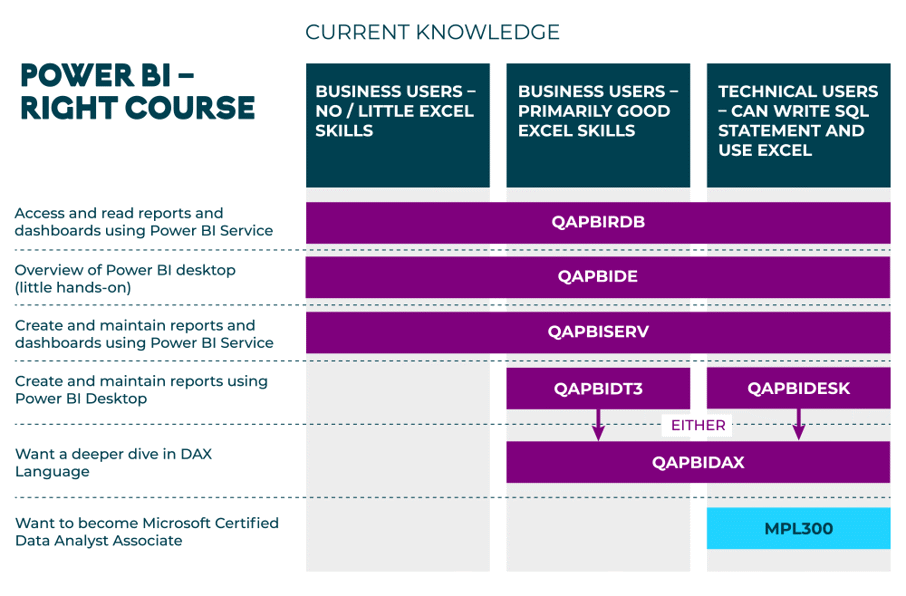
| Course code | Course title |
| QAPBIRDB | Microsoft Power BI Reports and Dashboards for Business Users |
| QAPBIDE | Microsoft Power BI Desktop Essentials |
| QAPBISERV | Power BI Service |
| QAPBIDT3 | Power BI Desktop for Business Users |
| QAPBIDESK | Power BI Desktop for Technical Users |
| QAPBIDAX | Using DAX in Power BI |
| MPL300 | Microsoft Power BI Data Analyst |
Frequently asked questions
See all of our FAQsHow can I create an account on myQA.com?
There are a number of ways to create an account. If you are a self-funder, simply select the "Create account" option on the login page.
If you have been booked onto a course by your company, you will receive a confirmation email. From this email, select "Sign into myQA" and you will be taken to the "Create account" page. Complete all of the details and select "Create account".
If you have the booking number you can also go here and select the "I have a booking number" option. Enter the booking reference and your surname. If the details match, you will be taken to the "Create account" page from where you can enter your details and confirm your account.
Find more answers to frequently asked questions in our FAQs: Bookings & Cancellations page.
How do QA’s virtual classroom courses work?
Our virtual classroom courses allow you to access award-winning classroom training, without leaving your home or office. Our learning professionals are specially trained on how to interact with remote attendees and our remote labs ensure all participants can take part in hands-on exercises wherever they are.
We use the WebEx video conferencing platform by Cisco. Before you book, check that you meet the WebEx system requirements and run a test meeting (more details in the link below) to ensure the software is compatible with your firewall settings. If it doesn’t work, try adjusting your settings or contact your IT department about permitting the website.
Learn more about our Virtual Classrooms.
How do QA’s online courses work?
QA online courses, also commonly known as distance learning courses or elearning courses, take the form of interactive software designed for individual learning, but you will also have access to full support from our subject-matter experts for the duration of your course. When you book a QA online learning course you will receive immediate access to it through our e-learning platform and you can start to learn straight away, from any compatible device. Access to the online learning platform is valid for one year from the booking date.
All courses are built around case studies and presented in an engaging format, which includes storytelling elements, video, audio and humour. Every case study is supported by sample documents and a collection of Knowledge Nuggets that provide more in-depth detail on the wider processes.
Learn more about QA’s online courses.
When will I receive my joining instructions?
Joining instructions for QA courses are sent two weeks prior to the course start date, or immediately if the booking is confirmed within this timeframe. For course bookings made via QA but delivered by a third-party supplier, joining instructions are sent to attendees prior to the training course, but timescales vary depending on each supplier’s terms. Read more FAQs.
When will I receive my certificate?
Certificates of Achievement are issued at the end the course, either as a hard copy or via email. Read more here.

 = Required
= Required
 = Certification
= Certification