Power BI course selector infographic
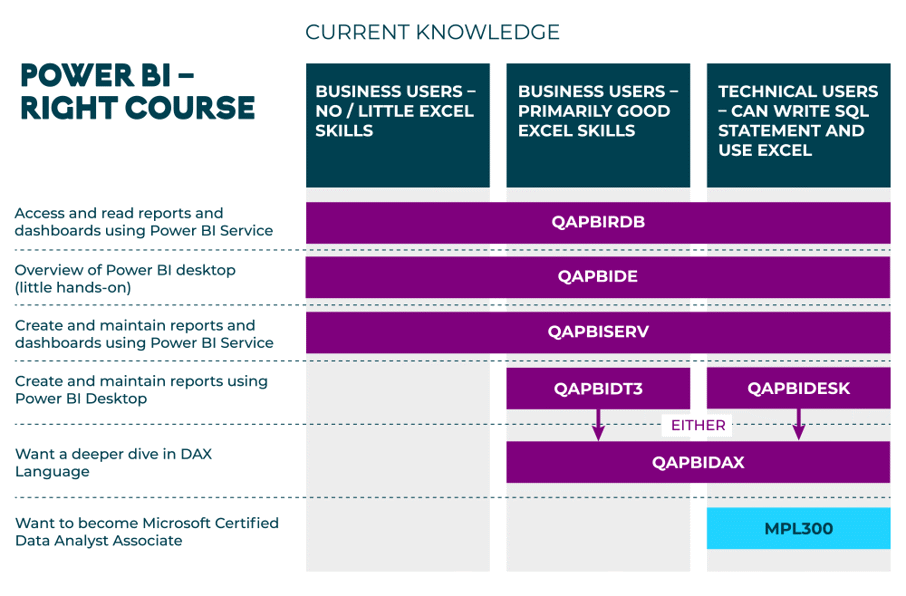
| Course code | Course title |
| QAPBIRDB | Microsoft Power BI Reports and Dashboards for Business Users |
| QAPBIDE | Microsoft Power BI Desktop Essentials |
| QAPBISERV | Power BI Service |
| QAPBIDT3 | Power BI Desktop for Business Users |
| QAPBIDESK | Power BI Desktop for Technical Users |
| QAPBIDAX | Using DAX in Power BI |
| MPL300 | Microsoft Power BI Data Analyst |
Overview
This course will provide you with the basic knowledge and skills to import / ingest data, create a model and create visualisations using Power BI Desktop.
Target Audience
- Anyone who will be creating Power BI Desktop models.
- The course is aimed at both non-technical 'power users' and IT Professionals who will be creating models.
Please note - Delegates attending an Extended Classroom delivery will need access to a second monitor.
Prerequisites
No prior knowledge of Power BI Desktop is required, but knowledge of running queries in SQL Server would be useful
Course Outline
Module 1: Overview
This module provides essential background information Power BI Desktop such as connections with Power BI Service, Analysis Services and data warehouses.
Lab :
- Installing Power BI Desktop
Module 2: Accessing data
This module describes the process of importing data into a Power BI Model. The sources used as demonstrations include CSV, Excel and Azure SQL Databases.
Lab :
- Connecting to a live source
- Importing Excel and CSV data
Module 3: Transforming Data
This module describes how you can transform the data from an imported source into a table. The module describes most of the options with the Power Query Editor and M language.
Lab :
- Remove unwanted columns and rows
- Cleansing data
- Normalise datasets
- Merging data
- Importing multiple Excel files (M)
Module 4: Modelling Data
Once the data is imported into the model, the model can be enhanced by adding column and measure properties, calculations, hierarchies and relationships.
Lab :
- Managing relationships
- Customising fields view
- Calculations
Module 5: Visualisation
This module how to create report pages using Power BI Desktop for consumption by others.
Lab :
- Visualise tabular
- Adding charts
- Adding maps
- Adding slicers
- Drillthrough pages
- Bookmarks, selections and buttons
- Custom tooltips
Frequently asked questions
See all of our FAQsHow can I create an account on myQA.com?
There are a number of ways to create an account. If you are a self-funder, simply select the "Create account" option on the login page.
If you have been booked onto a course by your company, you will receive a confirmation email. From this email, select "Sign into myQA" and you will be taken to the "Create account" page. Complete all of the details and select "Create account".
If you have the booking number you can also go here and select the "I have a booking number" option. Enter the booking reference and your surname. If the details match, you will be taken to the "Create account" page from where you can enter your details and confirm your account.
Find more answers to frequently asked questions in our FAQs: Bookings & Cancellations page.
How do QA’s virtual classroom courses work?
Our virtual classroom courses allow you to access award-winning classroom training, without leaving your home or office. Our learning professionals are specially trained on how to interact with remote attendees and our remote labs ensure all participants can take part in hands-on exercises wherever they are.
We use the WebEx video conferencing platform by Cisco. Before you book, check that you meet the WebEx system requirements and run a test meeting (more details in the link below) to ensure the software is compatible with your firewall settings. If it doesn’t work, try adjusting your settings or contact your IT department about permitting the website.
Learn more about our Virtual Classrooms.
How do QA’s online courses work?
QA online courses, also commonly known as distance learning courses or elearning courses, take the form of interactive software designed for individual learning, but you will also have access to full support from our subject-matter experts for the duration of your course. When you book a QA online learning course you will receive immediate access to it through our e-learning platform and you can start to learn straight away, from any compatible device. Access to the online learning platform is valid for one year from the booking date.
All courses are built around case studies and presented in an engaging format, which includes storytelling elements, video, audio and humour. Every case study is supported by sample documents and a collection of Knowledge Nuggets that provide more in-depth detail on the wider processes.
Learn more about QA’s online courses.
When will I receive my joining instructions?
Joining instructions for QA courses are sent two weeks prior to the course start date, or immediately if the booking is confirmed within this timeframe. For course bookings made via QA but delivered by a third-party supplier, joining instructions are sent to attendees prior to the training course, but timescales vary depending on each supplier’s terms. Read more FAQs.
When will I receive my certificate?
Certificates of Achievement are issued at the end the course, either as a hard copy or via email. Read more here.
